Commenting
CONFIGURATION
The function of commenting pages, built into the CMS "Simple Business", allows visitors to leave comments on the various information posted on it. Developers of the site can flexibly configure the access rights to commenting on the pages, the form of commenting and pre-moderation of comments left by site visitors. The commenting function is a universal and simple way for a user to include comments on his site.
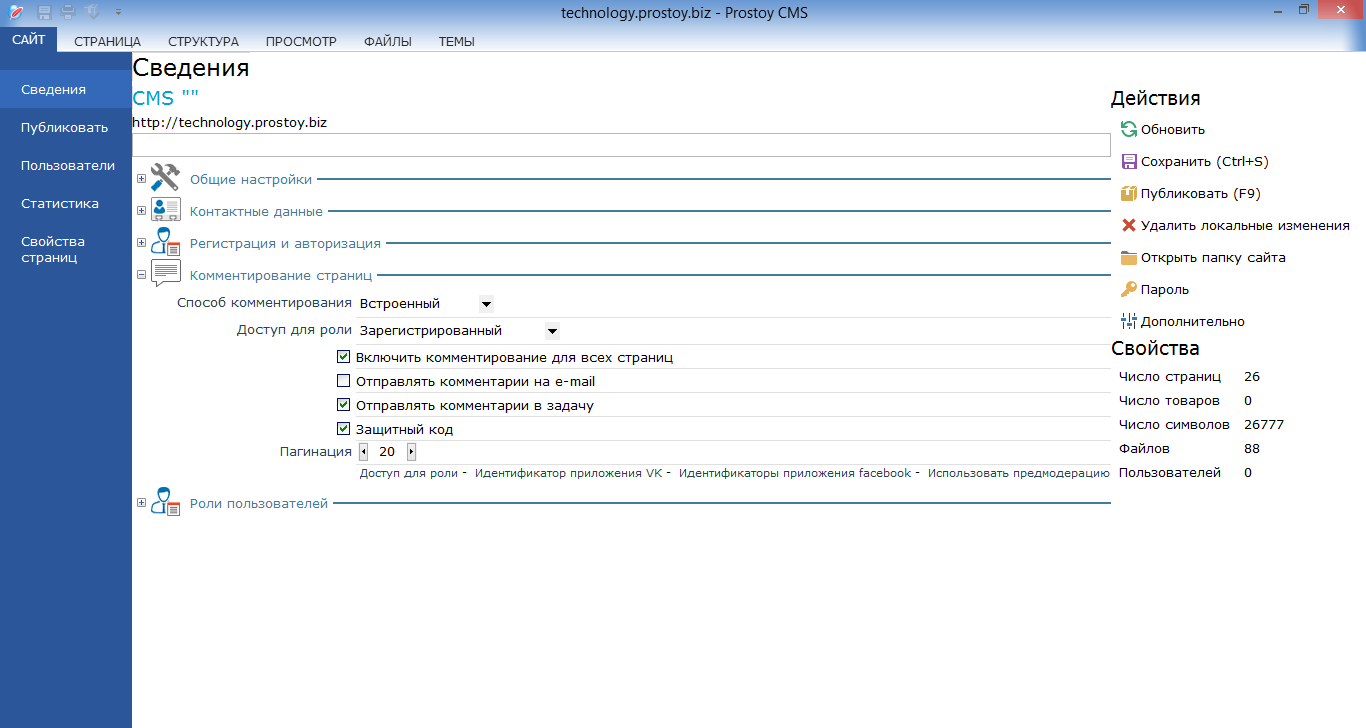
- A commenting method is a drop-down list in which you can select options for commenting on the site: built-in, vk.com, facebook.com
- Pagination is a function that allows you to break them into pages when there are a lot of comments. By default, the settings will be set to (20), this field will be editable and the user will be able to specify the number of records on the page.
- Access for role - a field for selecting user roles that will be available for commenting on the site. By default, the "Registered" role is installed here.
- The VK application identifier is the field for entering the application id. This field is required to fill in when commenting method "vk.com" is connected. For vk.com, just go to the page.
- Facebook app identifier - when choosing how to comment the pages of the site in Facebook, it is enough to do the following: go to https://developers.facebook.com/apps and register as a developer, then select the item "Create a new application" and enter the necessary data about the site . On the page, App ID: XXXXXX appears, where XXXXXX is the application id. After that you need to get the user id, for this you can follow the next instruction.
- Enable commenting for all pages - this feature allows you to connect the ability to comment on all pages of the site with a single click of a button.
- Send comments to e-mail - a message will come to the moderator's email address: The title of the page where the comment was posted, then the comment text and hyperlinks: Open page, Delete, Reply.
Open page - opens the page where this comment was left;
Delete - this comment will be deleted;
Reply - opens a window for entering a response on the site to this comment.
- Send comments to the task - Connecting this item will mean that by default the comments are sent to the task. This task is created when creating the first comment on the site or by clicking the "Create" button, on the right in the task creation field in the tree form. By default, the task is assigned to the creator of the site. The comments will display its contents and links: Open page, Delete, Reply:
Open page - opens the page where this comment was left.
Delete - this comment will be deleted.
Reply - will open a window for entering a response on the site to this comment.
- Security code - the ability to connect the possibility of entering a security code in the form of commenting before sending a comment. This will prevent spam mailings made by computer bots from entering the site.
In the control panel of the page on the right side of the CMS editor, in the "Additional properties" section there are the following functions:
"Allow comments" - the function allows you to connect comments to individual pages of the site. When it is enabled, a comment form and a comment line appear in the browser at the bottom of this page.
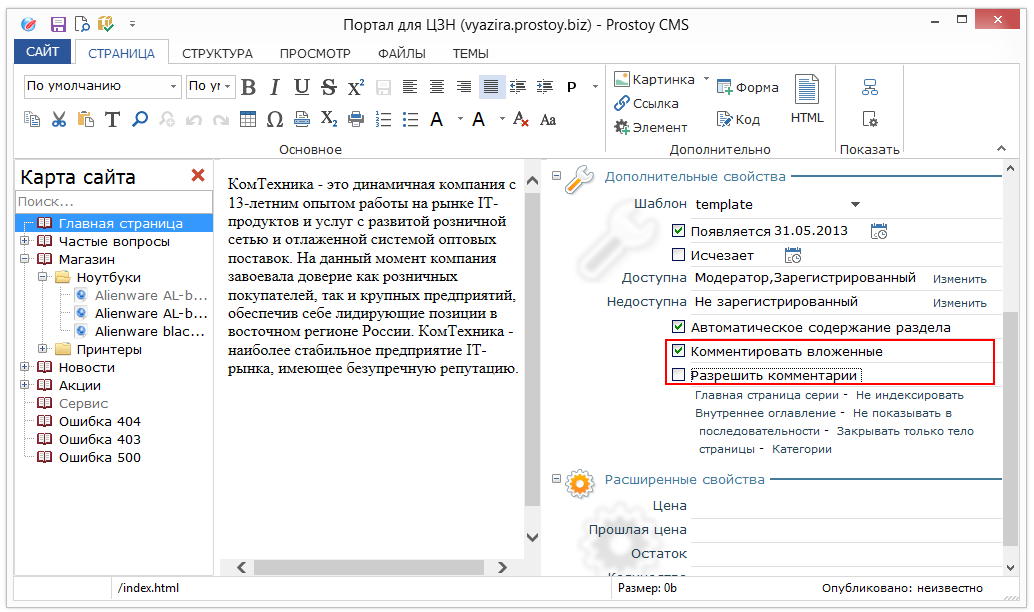
"Comment nested" - the function is available only at the level of sections of the site and does not apply to the section itself. Those. in this case, comments are attached to the embedded pages, and for the section page, commenting is determined by the setting of the "Allow commenting" function described above.
HOW IT WORKS ON THE SITE
When the function "Send comments to the task" is connected, a "Comments" task is created, embedded in the task with the site. This task will receive messages. Creating a task is accompanied by an alert.
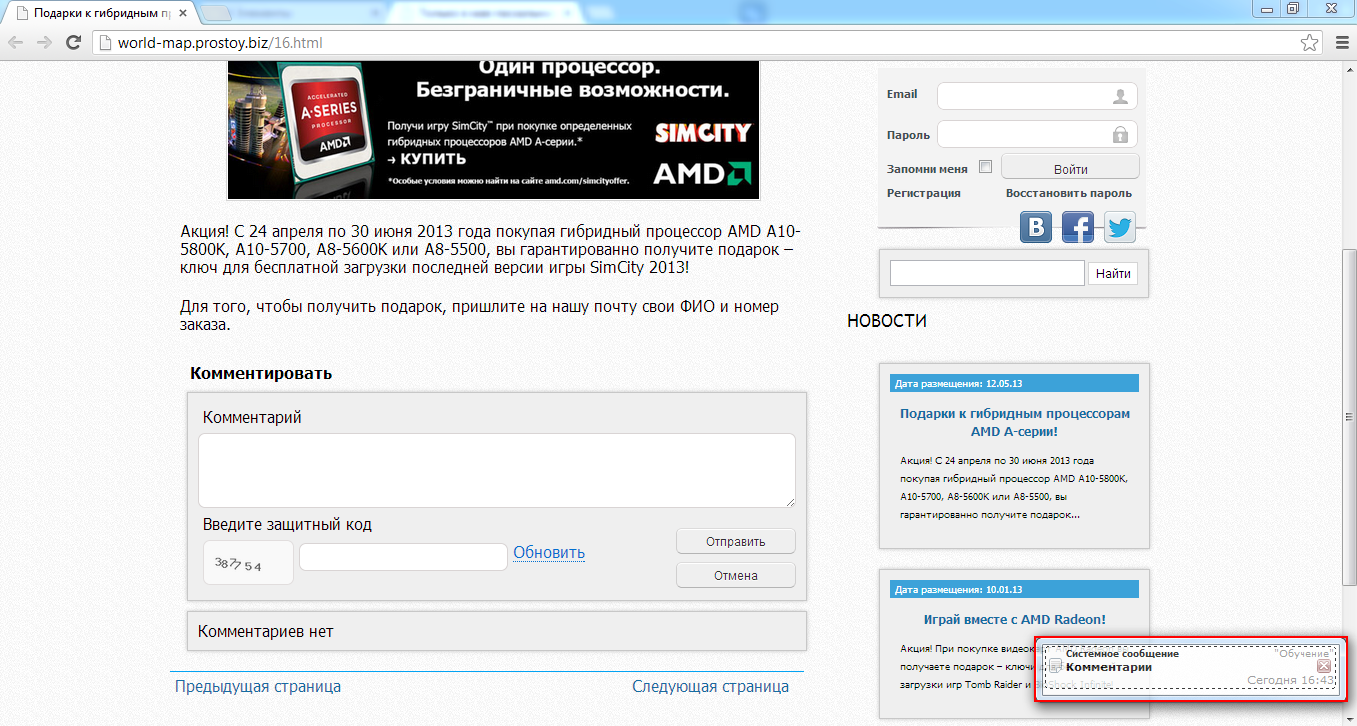
To leave a comment, it is enough to write a comment, a security code in the "Comment" block and click "Send".
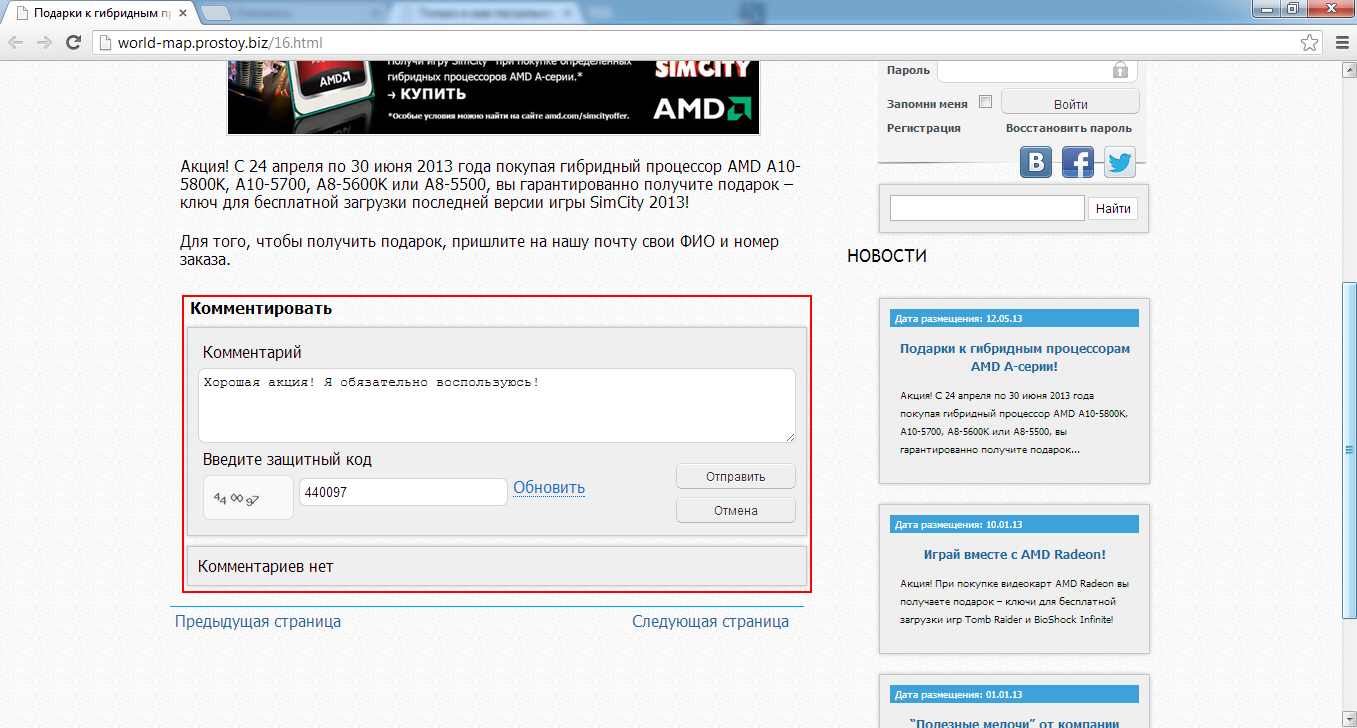
The comments on the site are displayed in reverse order in chronological order, and when you enter a response to the comment, the location of this response is shifted to the level to the right of the original message.
With a large number of comments in the tape (by default, their number should be more than 20), pagination appears.
Near the text of the comment (at the bottom right) is the button "Reply". When you click on it, the user can respond to a comment left by another user.
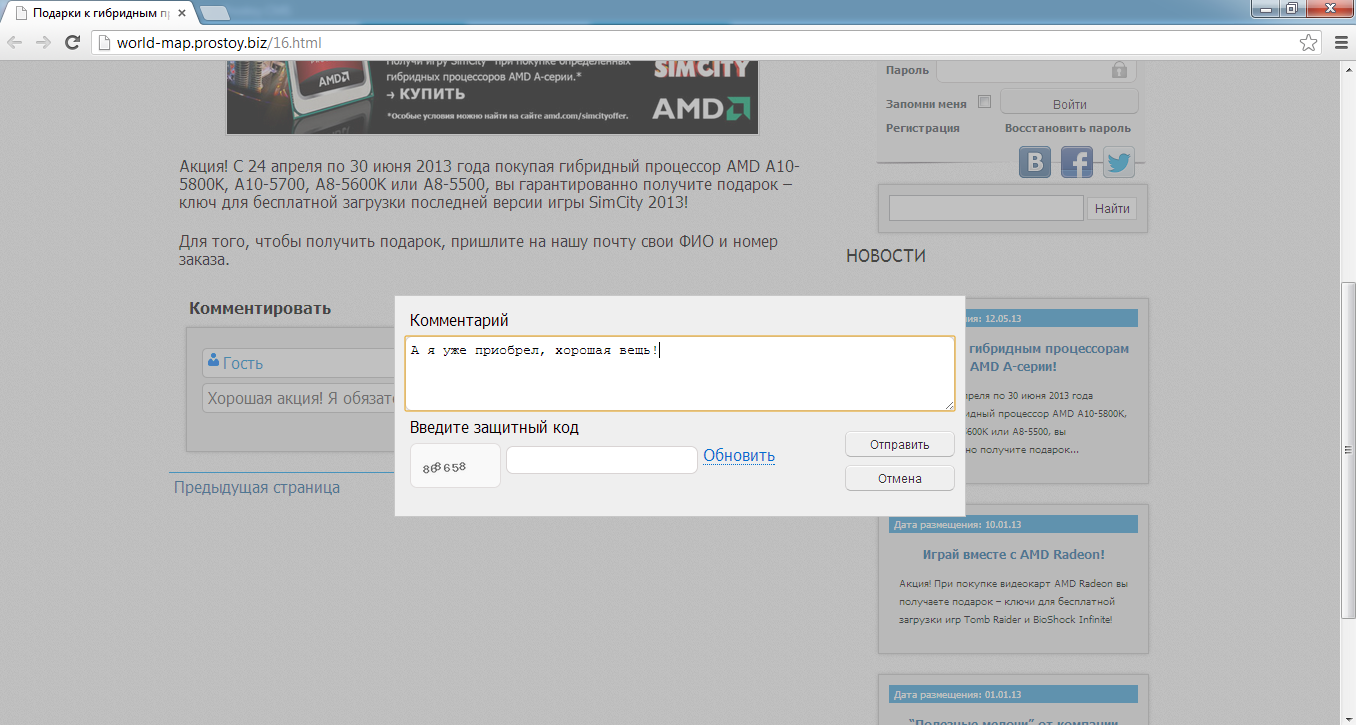
If the user refuses to write a comment or respond to the user, he can click on the "Cancel" button and the comment text is erased.
After sending a comment, he gets to the task, where the responsible employee can open the page with this comment, delete it, go to the window for sending an answer to this comment.
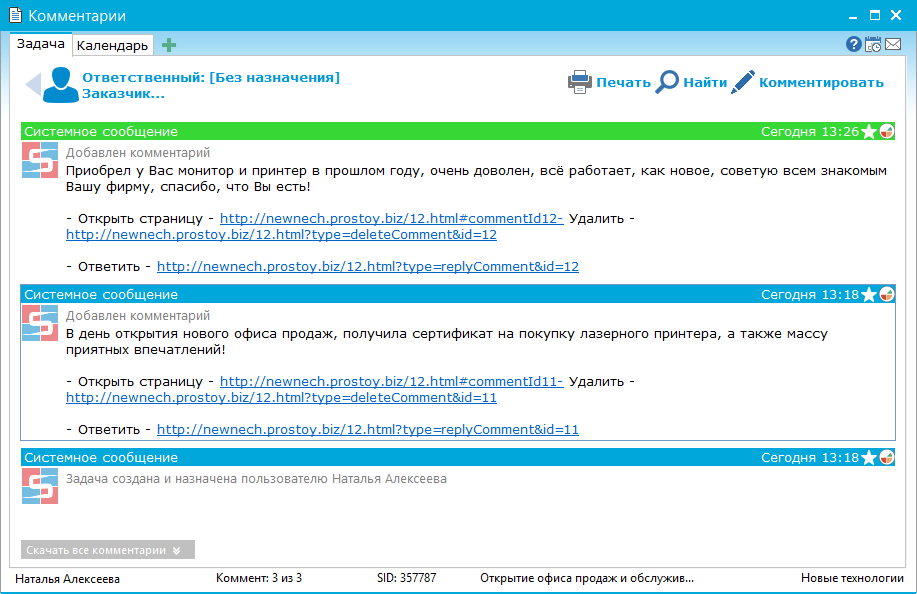
When the function "Send comments to email" is connected, similar to the function "Send comments to a task", a comment will be sent to the e-mail address specified in the site properties and actions that can be performed with it are suggested.
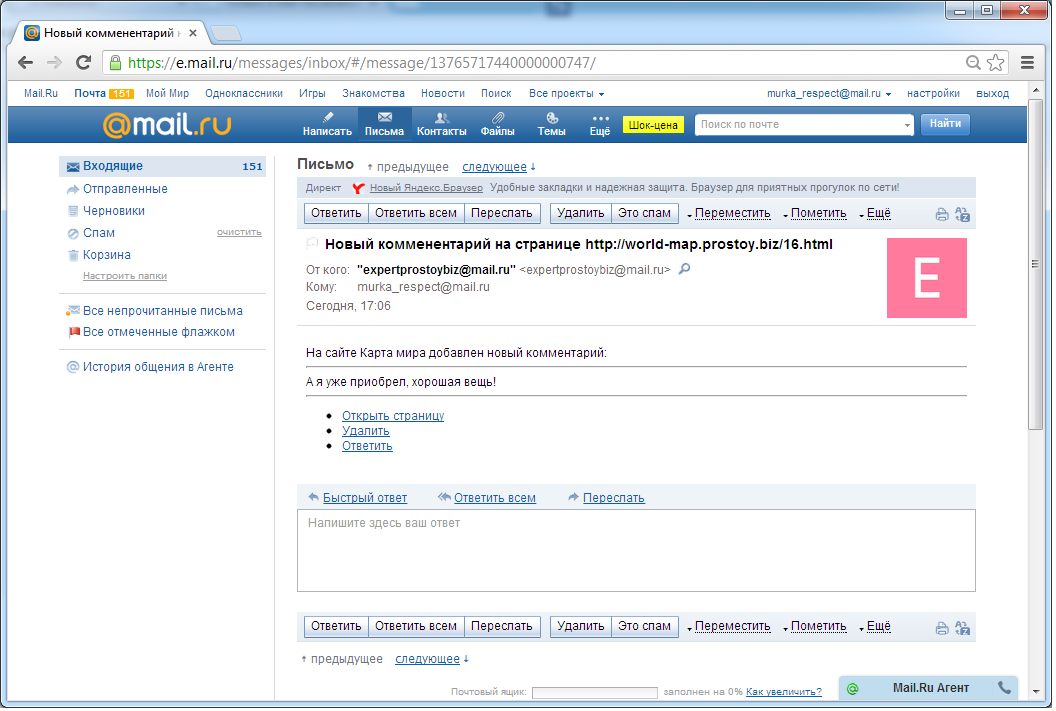
If the site properties are connected sending comments to the task and to the mail, comments posted on the site will come in parallel to these resources.
MODERATION
In the properties of the site in the "Commenting on pages" section, you can customize the moderation using the "Use pre-moderation" item.
- Use pre-moderation - selecting this option will allow the site moderator to view comments left by users before they reach the page. By default, messages will go directly to the "Comments" task, in which the moderator can either delete this message or confirm adding this comment to the tape. Thus, you can avoid getting to the site of spam, flooding, insults, etc.
When you send a comment on the site, the notification "Comment sent for moderation" appears.
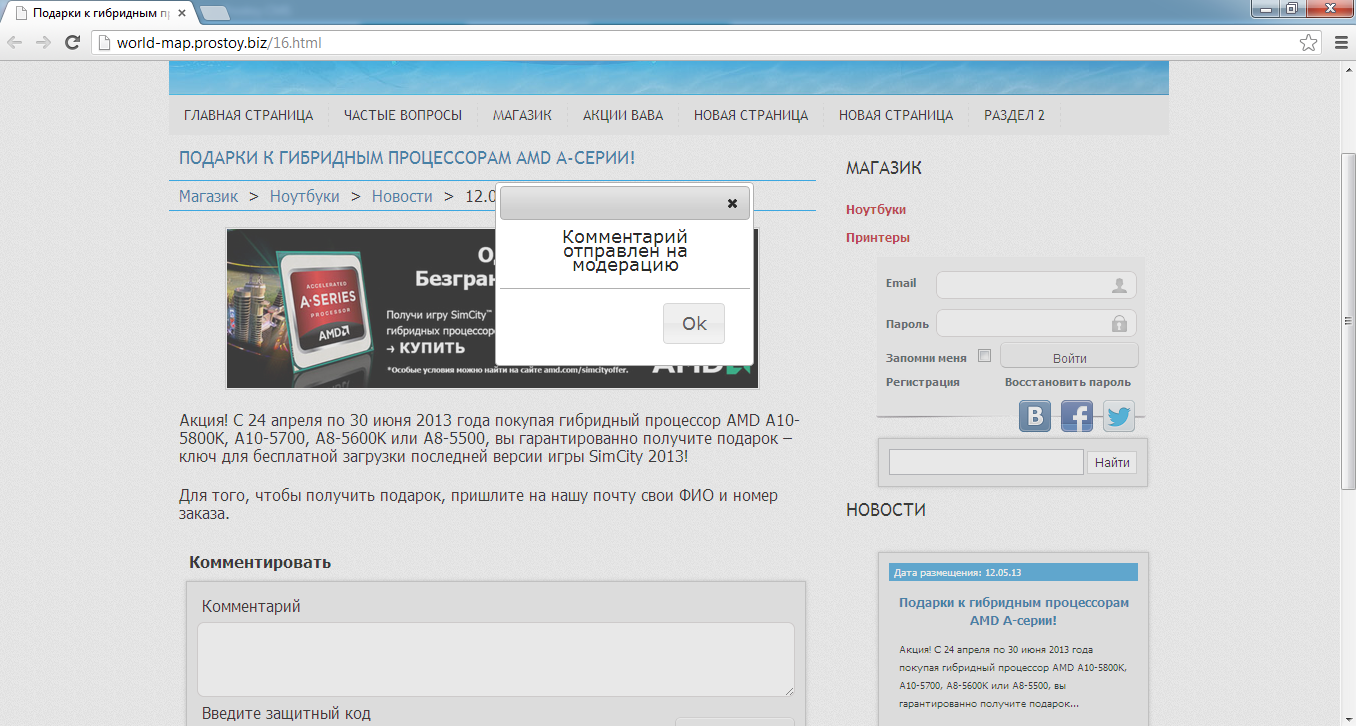
In this case, the comment will come to the mail or to the task, depending on which option is included in the site properties. In the message window, the moderator will be able to: delete, respond, and moderate.
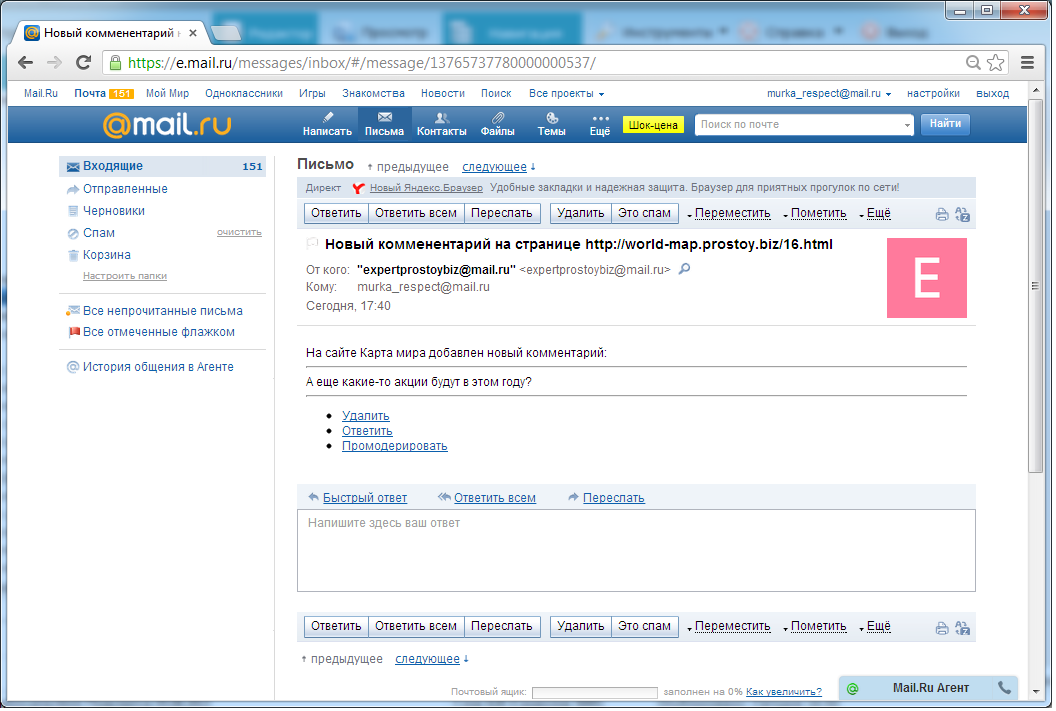
When the last item is selected, a page with comments opens and if the moderator enters his credentials on the site, he will see the "Delete" and "Hide" links.
Depending on the action chosen by the moderator, the site displays its status instead of a comment.
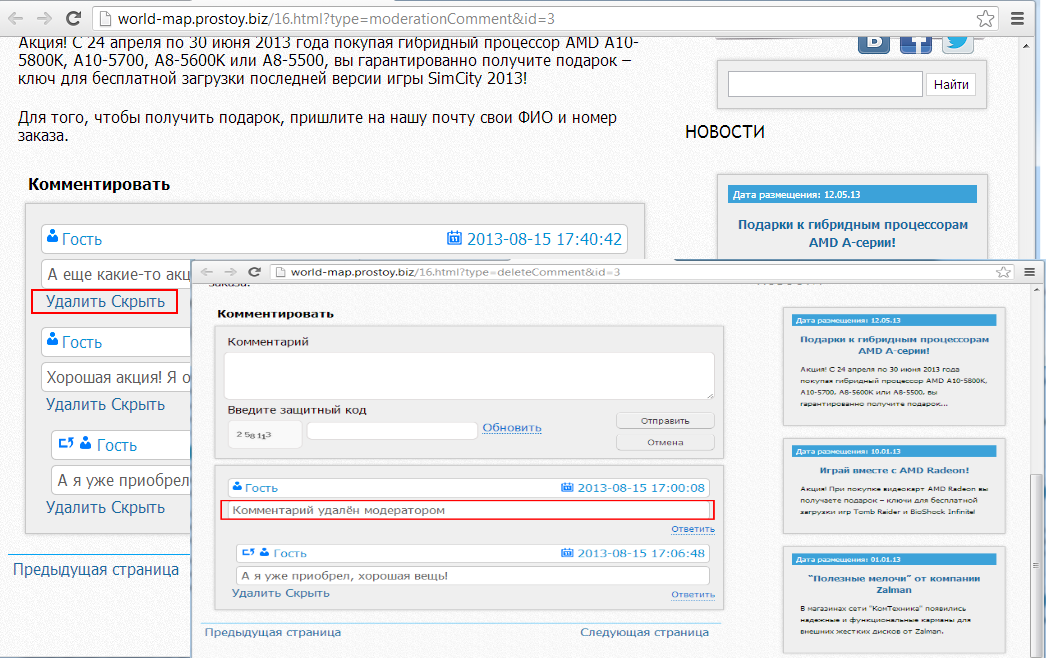
|