Create (edit) an organization
CREATING AN ORGANIZATION
The Quick Start master will help you to create an organization. You can call it in the following ways:
Use the "Create" -> "Organization" item on the top panel of the agent window;
Go to the "Personnel" tab of the agent window and select the "New" -> "New Organization" context menu item.
THE ORGANIZATION'S RULES
You can view or edit information about the organization by opening the organization window - tile "My Organization" on the Home page, then go to the tile "Organization Properties"
The organization properties window consists of several tabs: Organization, People, Access, Comments, Resources, Telephony, Mail, Properties, and Documents. The tabs "Organization", "People" and "Comments" are available to the normal user in the program. The rest of the listed tabs will become available as soon as the user receives the rights of the owner, or the administrator of the organization.
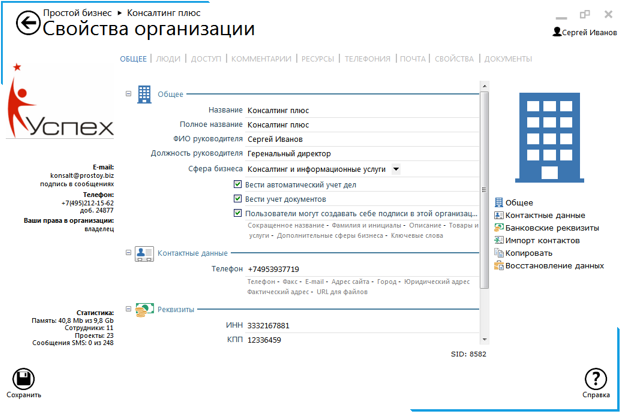
TAB "COMMON"
General and contact information about the organization is presented here. For the owner and administrator of the organization, the "Statistics" section is also available, which provides information on the restrictions applicable to the organization (used and maximum number of employees, projects, disk space, SMS messages).
Edit the information about the organization have the right owner and administrator of the organization.
In the left panel there is a link "Data recovery", with which the owner or administrator of the organization can restore deleted tasks of the organization (more ...).
TAB "PEOPLE"
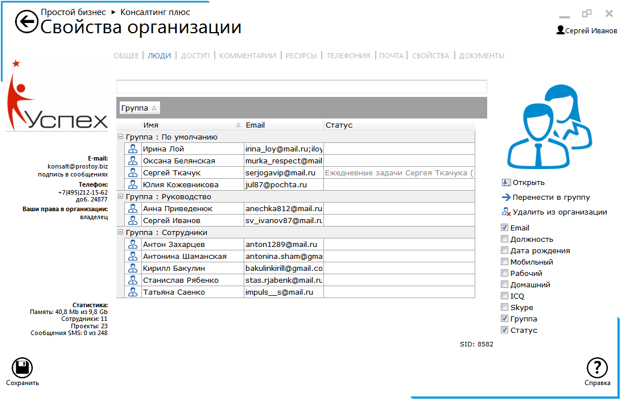
Here you can find contact information about the company's employees. The employees of the company are divided into groups. You can group information in a table by any column. To do this, just pull the name of the column and bring it to the upper gray panel. The information in the table is displayed depending on the selected options on the left of the panel. The owner and administrator of the organization see all the contact details of the employees. Ordinary users see the contact information of only employees who are in the group "My friends".
TAB "ACCESS"
Assign users access rights to the organization.
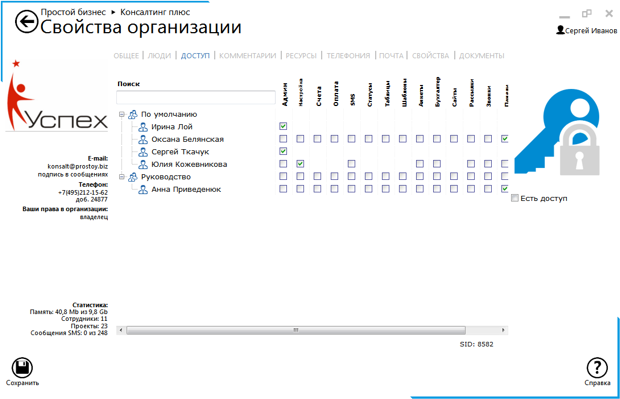
The list lists the users who are members of this organization.
A role is selected for each user:
- "Admin" - allows you to invite (exclude) users to the organization, opens full access to tasks and projects, accounts with the ability to pay, use existing document templates and create new ones, work with tables, view the business of users of the organization;
"Settings" - opens access to the configuration of properties and the implementation of the settings of the organization without access to the data of the organization. Now the head of the company can entrust the implementation of the organization's settings to the responsible employee. The main difference from the existing "administrator" role is that the "Settings" role will have limited access to the information of the organization;
"Accounts" - opens access to work with existing accounts in available tasks, and also provides the ability to add new accounts;
"Payment" - opens access to the account of payments of the organization in section "Tools";
"SMS" - allows the user to send SMS messages;
"Statuses" - gives you access to viewing started by the users who are members of the organization;
"Tables" - provides access to the configuration of existing tables in user-accessible tasks, editing, adding and deleting table fields, and also provides the ability to add tables to organizational tasks;
"Templates" - opens the "Documents" tab in the organization window with the ability to import an existing set of templates, edit it, and create your own document templates;
"Questionnaires" - allows you to view the contact details of the users of the organization;
"Accountant" - opens access to all accounts of the organization; "Sites" - allows you to create and edit sites in accessible tasks; "Newsletters" - gives access to the implementation of newsletters; "Calls" - allows you to make calls to external phone numbers; "Panels" - gives the right to create panels in the organization.
The option "There is access" - when the option is enabled, only those groups and users that have access are displayed.
At the top of the tab there is a field for entering the employee's full name for the search. When you enter the first letters of the full name, the list of employees is filtered.
TAB "COMMENTS"
Here you can see the latest comments of the organization's tasks, as well as filter them by category, search by sender, text of the message or the name of the attached files.
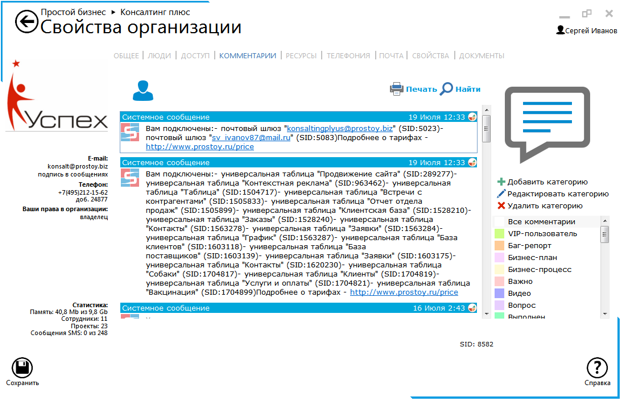
The left panel of the tab provides a list of organizational categories (if a list of categories is already created for the organization), as well as the "All Comments" section (selected by default when opening the tab). When you select a category on the right side of the tab, the last 100 comments marked with this category are downloaded. You can see the following 100 comments using the link "Download more ..." located at the end of the current tape. In the loaded tape, you can additionally search for comments on the text of the message, the author's name or attached files. The search bar appears above the comment line when you select the Find item of the context menu.
Using the context menu, you can go to the task of the current comment, move it to another task, copy the message text.
At the bottom of the window there are buttons for editing the list of categories of the organization (available only to the owner and administrator of the organization):
 - adding a new category to the organization. You can choose a category from the base list or create your own; - adding a new category to the organization. You can choose a category from the base list or create your own;
 - opens a window for editing the name and color of the current category. In this case, you can not edit the categories added to the organization from the base list; - opens a window for editing the name and color of the current category. In this case, you can not edit the categories added to the organization from the base list;
 - delete the selected category from the list of categories of the organization. - delete the selected category from the list of categories of the organization.
TAB "RESOURCES"
Here you can download scanned documents of the organization, seals, logos, manager signatures, certificates, certificates and more. This tab is available to the owner and administrator of the organization.
"MAIL" TAB
On the "Mail" tab, you can configure the sending / receiving of e-mail messages for the organization. This tab is available to the owner and administrator of the organization.
"PROPERTIES" TAB
Here you can add additional fields that will be entered in the tree form of the employee information window. This tab is available to the owner and administrator of the organization.
|