Goods and their movement
In the "Products" section a list of all goods and services is displayed, their balance in the warehouse and in the reserve. You can add a new position using the buttons "Add goods", "Add service" and "Add material". "Add material" allows you to create inventory with the type: spare parts, MBE, material, fixed asset, semi-finished product, building materials, packaging, fuel. Depending on the selected type of inventory, they will be assigned an account number from the chart of accounts. 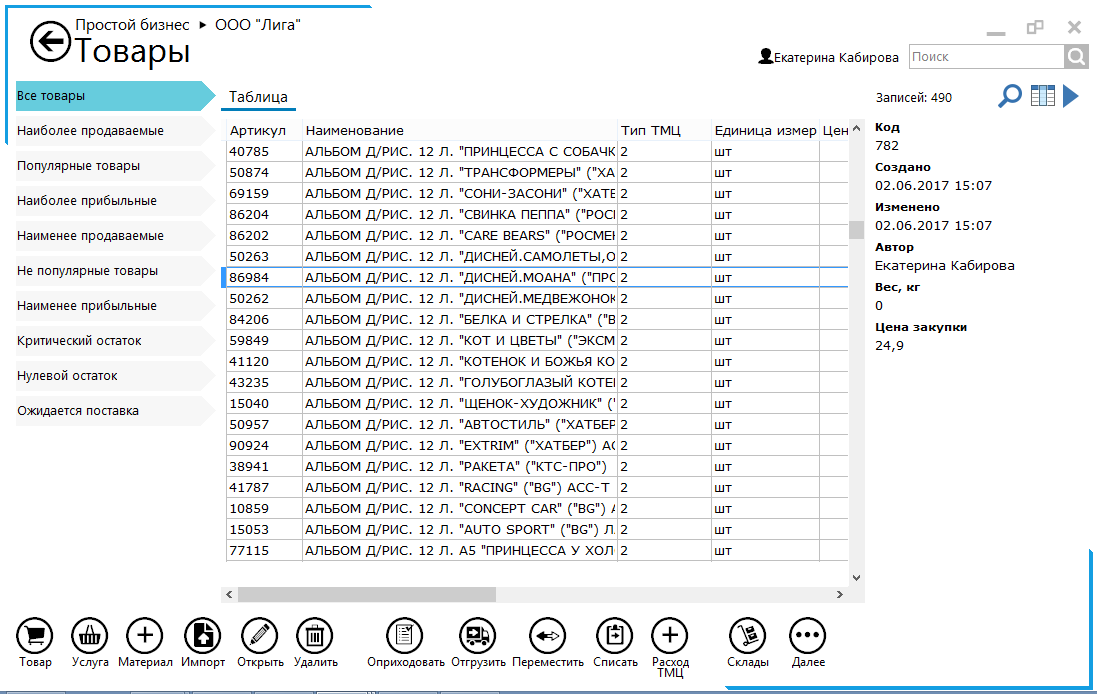 When adding a new position, you can specify the main characteristics, name, type of inventory and several types of prices: purchases, retail and at a discount. The "Minimum Order" field allows you to specify this quantity in the order when creating a purchase. The quantity of goods specified in the "Limit" field will be taken into account when using the "Critical balance" filter. To load a list of products from an Excel file, click the "Import" button and choose which type of inventory will be loaded. The button "Provide" allows you to create a purchase document for the goods. Specify in it: - supplier (choose from the supplier database);
- Purchase number, if the purchase is created in the "Purchases" section;
- goods (choose from the list of products) and its quantity.
After the goods are entered in the "Documents" section, an entry will be displayed on the receipt of the goods.  The "Load" button allows you to ship the goods from the warehouse. Specify at shipment: - supplier (choose from the supplier database);
- Purchase number, if the purchase is created in the "Purchases" section;
- goods (choose from the list of products) and its quantity.
After the shipment of goods in the "Documents" section there will be an entry about it, and the number of available positions will decrease in the warehouse. The "Move" button allows you to transfer goods from one warehouse to another. The "Clear" button reduces the number of available items in the warehouse. The button "Consumption of goods and materials" writes off the goods from the warehouse. If you specify the customer and the order number when forming the expense, the goods will be listed as consumables. The "Warehouses" button displays a list of warehouses with the possibility to deposit the balances in the inventory. The "Next" button allows you to print and export items, as well as customize the structure of the product catalog, add new features or remove extra items. Adding residuals of inventories In the "Goods" or "Goods movement" section you can add the balances to the inventory. To do this, click the "Stock" button. 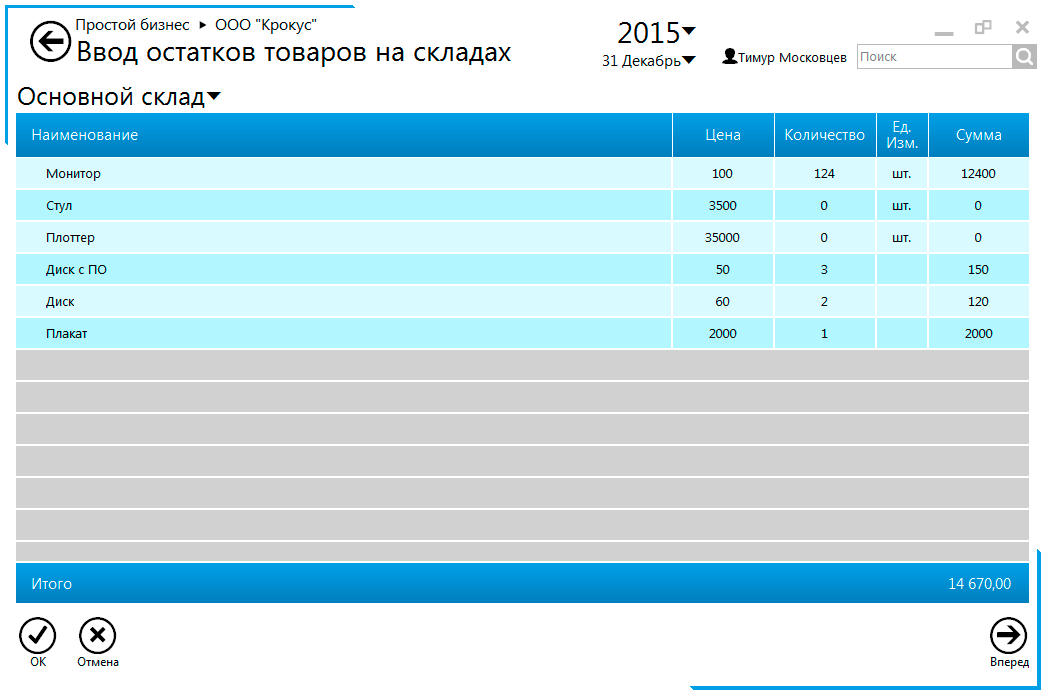 Before adding the balances in the "Goods" section, add all the items of the inventory. In the "Warehouse" section, you can add a new warehouse or delete an existing one. If the stock has remnants of the program does not allow you to remove it from the list. In the left margin input window, select the warehouse and specify the quantity for each item. Remnants are entered for each fold separately. At the top, indicate the year and date on which the balances will be recorded. MOVEMENT OF GOODS In the "Goods movement" window, all operations for moving, posting or writing-off goods are displayed. On the left is a filter of operations for warehouses, at the top - according to the type of operation: arrival, expense or movement. Each operation can be expanded if several items of goods participate in it or open for editing. 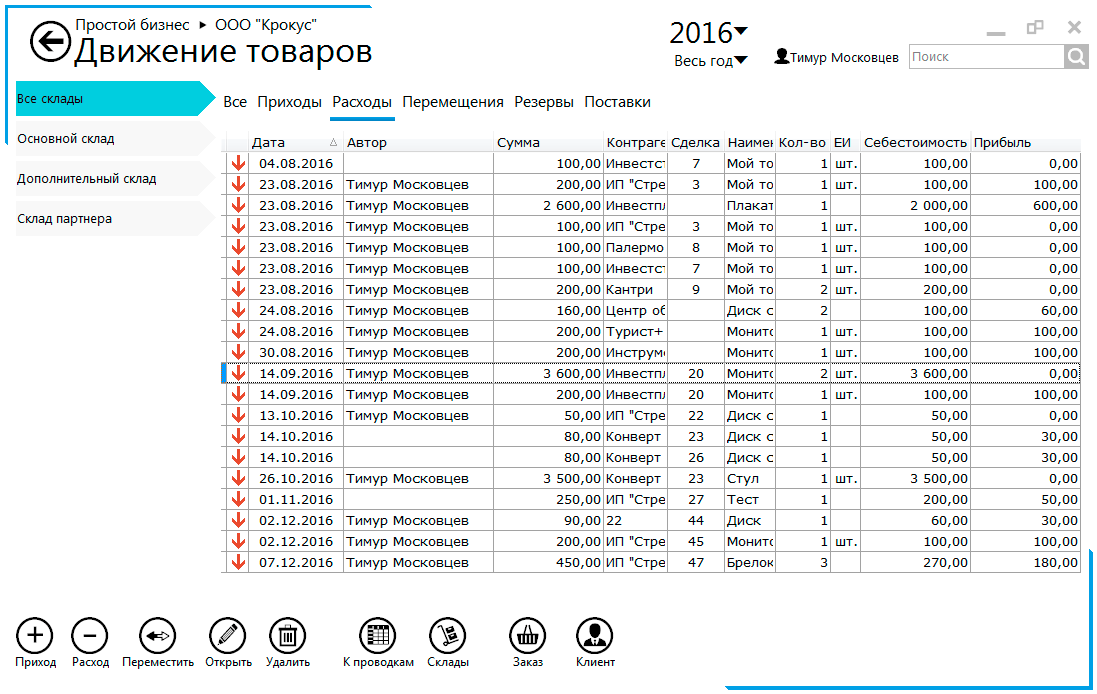 Below are the buttons for managing the goods: - "Arrival" - adds the document of acceptance of the goods;
- "Expense" - allows you to ship the goods according to the created order;
- "Move" - moves the goods from one warehouse to another;
- "To postings" - opens a window with the generated postings of the organization;
- "Warehouses" - a list of warehouses;
- "Order" - opens the order of the selected transaction;
- "Client" - opens a counterparty card.
|