Websites window
"Site Creation Wizard" allows the user to simplify the procedure for creating a new site. The Site Creation Wizard is available to the user on the Startup tab when you select the Websites feature. 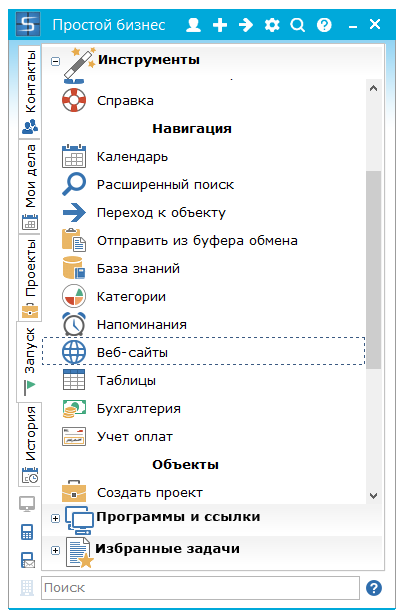 When you start "Websites", the user is presented with a window with a list of previously created sites within the organization using the CMS. The employee of the organization in this window sees only those sites that are created in the tasks available to him. 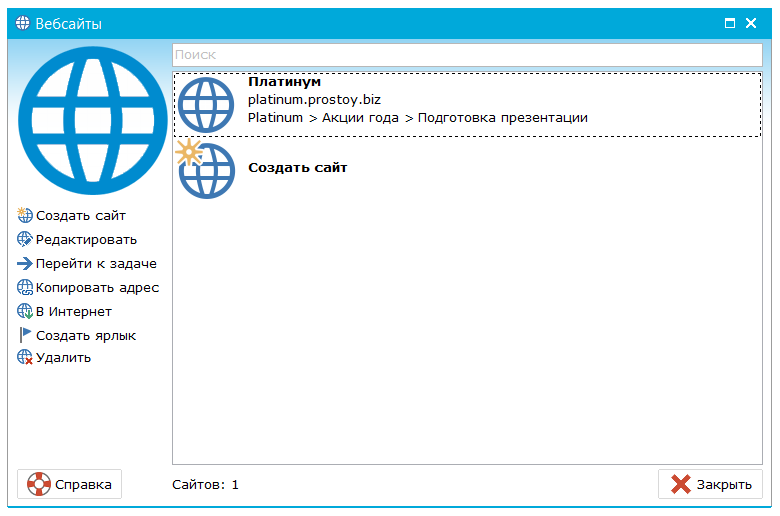 The following actions are available on the left panel: - "Create a site" - opens the window for creating a site;
- "Edit" - opens the CMS for editing the selected site;
- "Go to task" - the associated task is opened;
- "On the Internet" - if the site has been published, it is opened in the browser;
- "Copy address" - the address of the site will be copied to the clipboard;
- "Delete" - delete the selected site.
At the top of the window is a search bar for the name of the site. The list of sites is filtered as you type characters in the search bar. 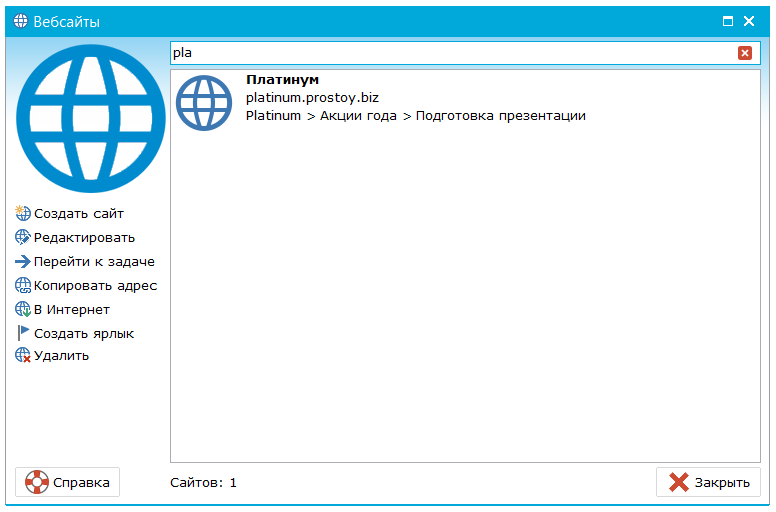 You can create a new site by selecting the "Create a site" function. This function is available to the owner and administrator of the organization. 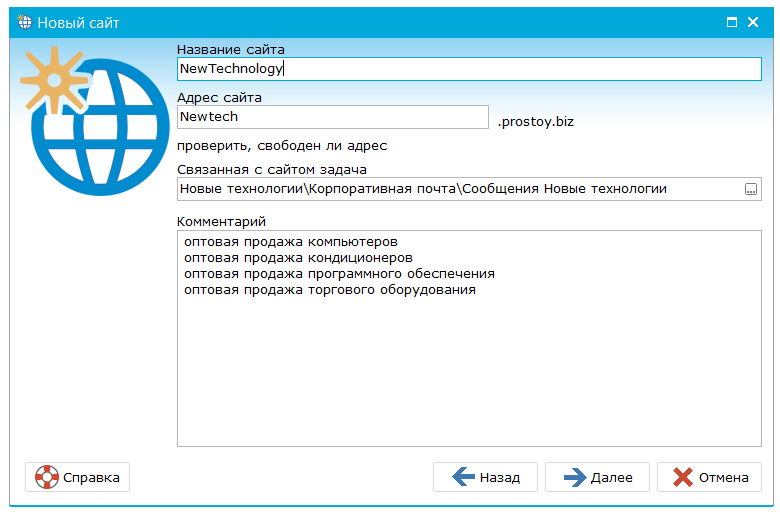 In the window for creating a new site, the user is asked to fill in the following fields: - "Site name" - the field for entering the site name;
- "Site address" - the field for entering the address of the site. In the drop-down list, the user can select the domain on which his site will be placed. The default domain is prostoy.biz. The domain is provided by the company "Prostoy.Ru" to all users of the system. For professional organizations, it is possible to create a site in the .ru, .com, or .biz domains. After entering the data, it is recommended to check whether the address for the site is free by clicking on the appropriate link in the site creation window.
- "Site-related task" - the user can select the task with which the created site will be linked. The "Site" tab will be added to the selected task.
- "Comment" - a field for entering a comment.
To check whether the entered site address is free, click on the link "Check if the address is free". If the address is free, a message appears that the address is available to users. Otherwise, you need to change the name of the website address. The next step in creating a site is selecting the skin. 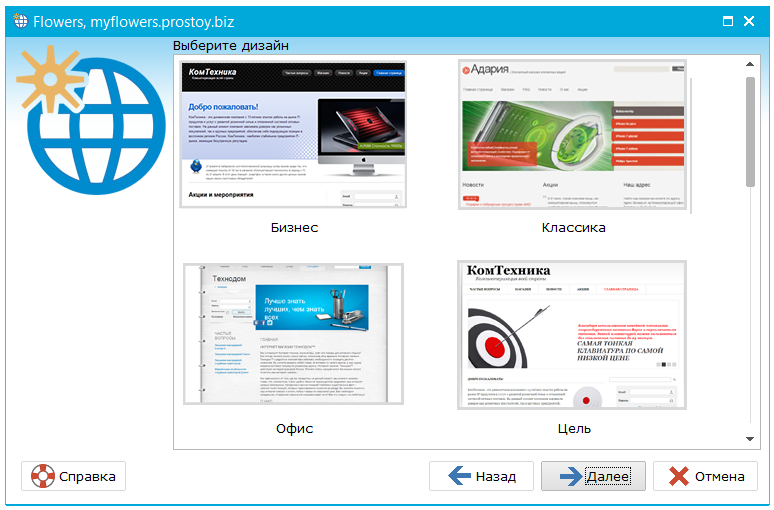 After selecting the skin, the user opens the CMS "Prostoy CMS" window.
|