Interface of the Main Window
When clicking on the "Open Agent" tile on the main page, the "Prostoy Business" agent window appears, like it's shown in the figure.
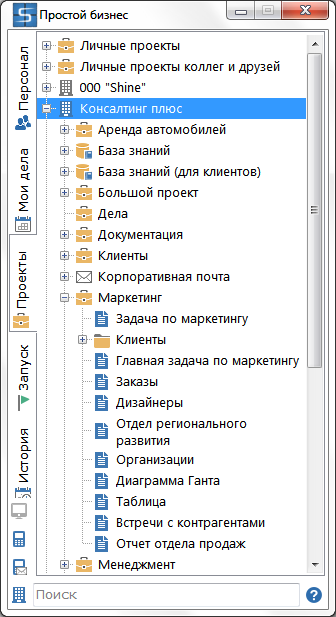
Clicking the left mouse button on the logo, located in the left upper corner, you can call the context menu. The context menu includes the following items:
- "My profile" - launches a window with the personal data of the user
- "Search" - an expanded search for comments, tasks, contacts, organizations and more
- "Calls" - the history of user calls
- "Calendar" - opens the calendar of the user's affairs
- "Invite user" - opens a window for inviting users to friends or to an organization
- "Categories" - opens a common category window
- "My reminders" - opens a window of reminders on tasks
- "Go" - opens a window for a quick jump to the task, file, comment, account
- "Settings" - opens the "Simple Business" system settings
- "Show notification window" - enables / disables the notification window
"Server":
- "Exchange with the server" - opens a window for exchanging data with the server
- "Work autonomously" - transfers the agent's work to offline mode, without data exchange with the server;
- "Check for updates" - search for new versions of the program on the server. If there is a new version, it suggests to update the program;
- "Help" - opens the user's reference manual;
- "Simple Business" - launches the browser and loads the main page of the site www.prostoy.ru;
- "Technical support" - a window opens with the task "Technical support". The user can ask his question technical support in case of difficulties with working with the program or problems in the program (more ...)
- "Minimize" - minimizes the agent window;
- "Exit" is the completion of the agent's work.
By right-clicking on the program icon located in the notification area, you can also call up a similar context menu. From this context menu you can use the items "Show notifications" and "Return last hidden notification". These items are used to display alerts to the user for a specified period of time or the last notification that was hidden by the user.
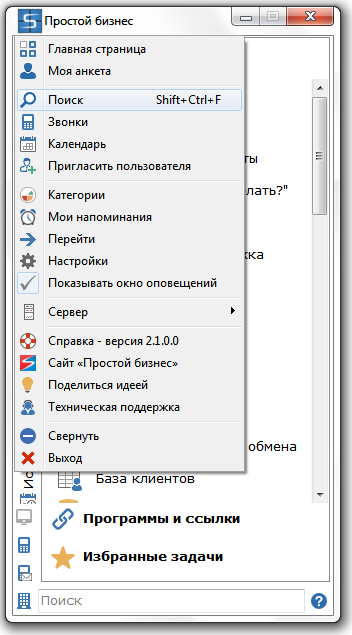
The following tabs are located in the agent window:
- "Contacts" - the list of contacts of the user: organizations, users, contacts;
- "My Affairs" - a list of the user's affairs, as well as a list of tasks for which the user is responsible
- "Projects" - displays the project tree, which contains personal projects and tasks of the user, as well as projects and tasks of the organizations in which the user is made
- "Launch" - quick launch of your favorite programs, web resources, documents
- "History" it's a history of the latest objects changes available to the user, grouped by categories "Tasks", "Comments", "Notifications", "Files"
In each menu item, some additional tools have been added for convenience and speed of use. Clicking on a specific menu item you can see what additional settings and tools this menu item contains.
|