Filtering records in a table
Data in the table can be filtered by any column. To do this, click the left mouse button on the arrow to the right of the column, mark the desired positions with the jerks and click on the "Apply" button.
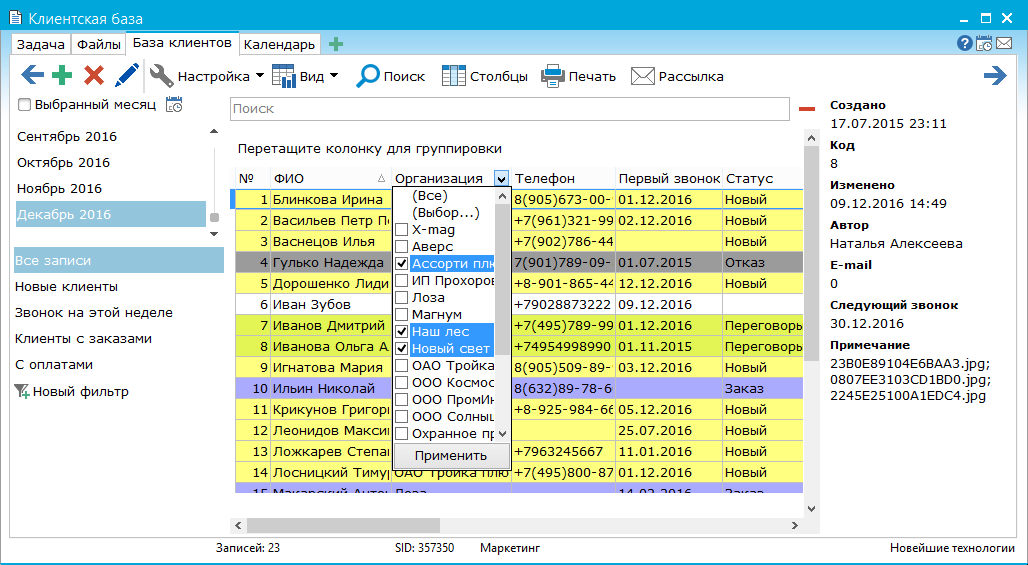
Also you can take advantage of the wide possibilities of working with customizable filters.
To the left of the table, the standard "All records" filter is selected by default. Below is a list of the filters you have saved. To apply a filter to a table, simply select it with the left mouse button and only records that match the filter conditions remain in the table.
To add a new filter, click the "New Filter" link on the left side of the panel.
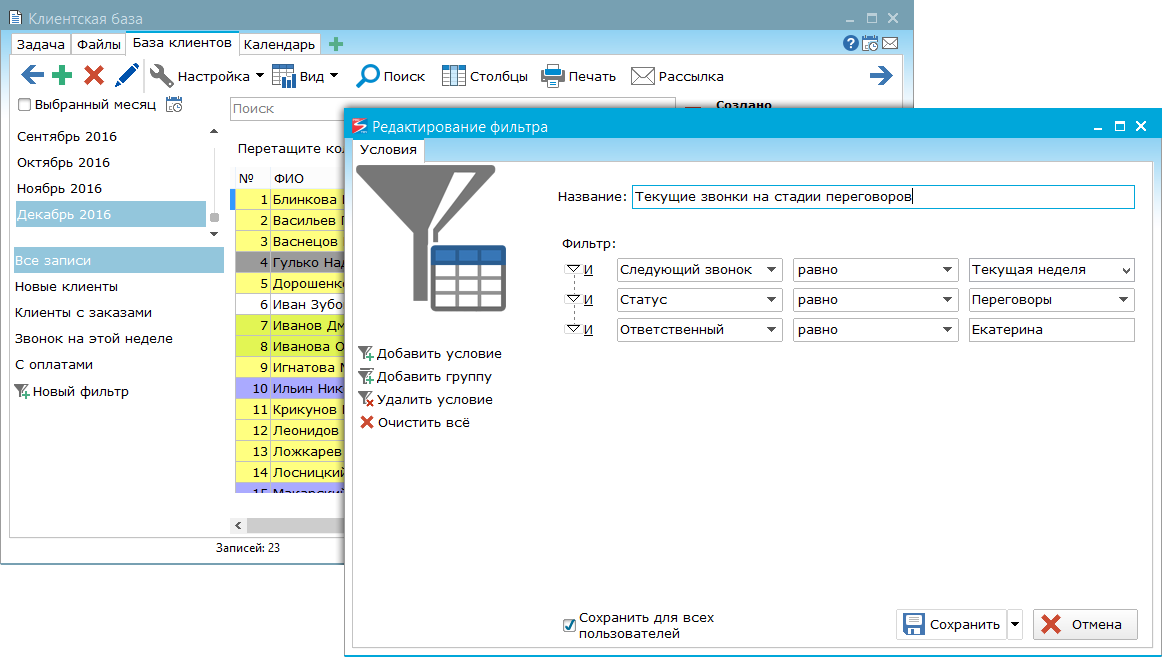
In the window that opens, specify the filtering conditions - in the "Filter" block in the first field, select the column of the table from which to filter records from the drop-down list, specify the condition under which the filtering will be performed in the second field, and in the third - specify the value with which the record will be compared.
In the filter editing window on the left, there are links to work with the conditions:
"Add Condition" - adds a new condition to the "Filters" block.
"Add group" - when you select a condition in the "Filters" block, creates a condition group. A new and new condition is added to the new group.
"Delete condition" - removes the condition selected in the "Filters" block.
"Clear All" - resets all filter conditions settings to their default values.
If you have administrator rights, you can save the configured filter for all users by checking the box "Save for all users". Otherwise, the filter will be saved only for you.
In addition to using custom filters, you can select the data according to the selected date range from the calendar.
Simply specify in the table settings on which field to display the calendar and select the type of calendar (classic calendar, months, quarters, years). Now in the table, switching between the corresponding periods, you can see the data only for the selected period. In addition, to the records for the specified period, you can apply one of the filters that you configured earlier.
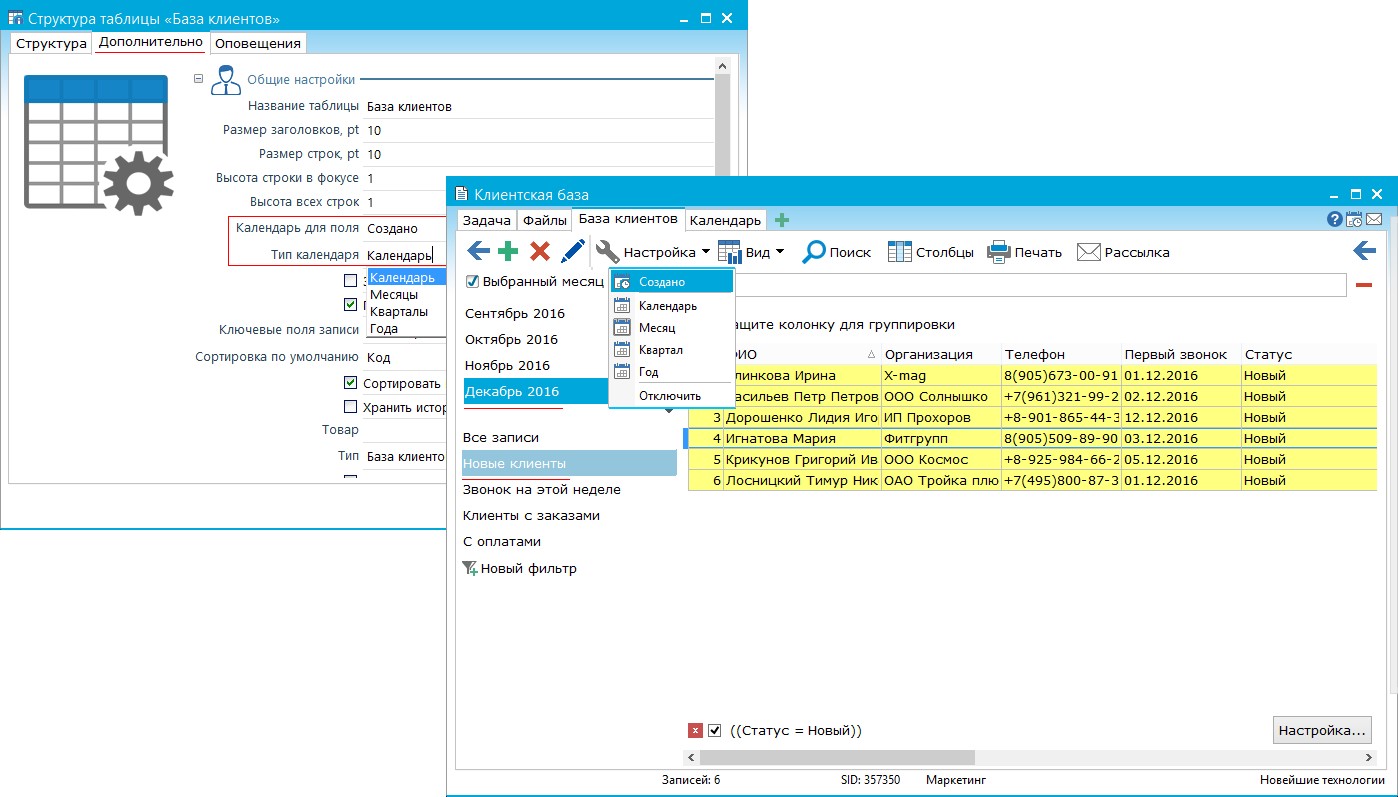
Under each column you can apply different formulas (sum, amount, minimum, maximum, average) for this column. The set of functions depends on the type of the column.
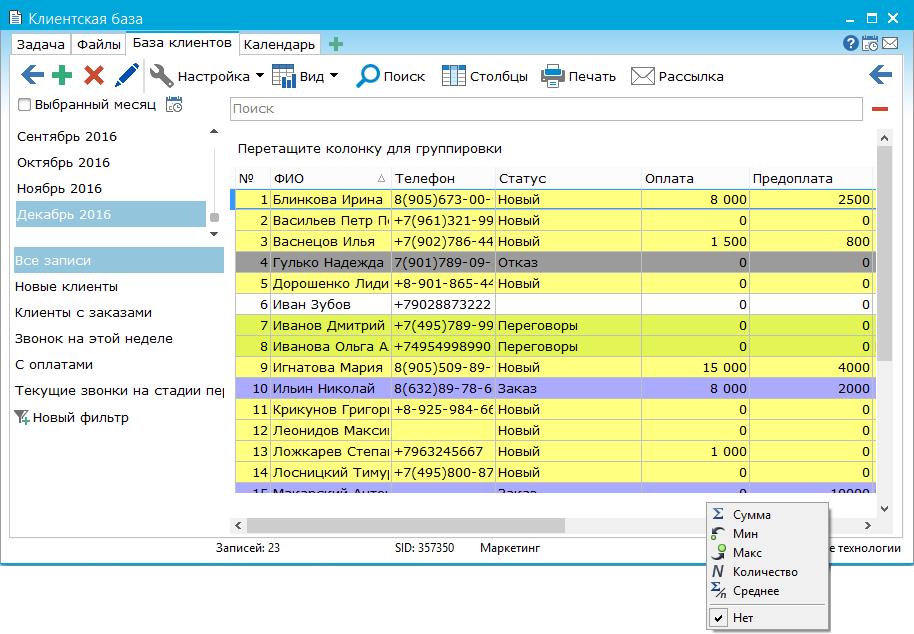
|