Execution and completion of cases
The user can start the execution of the case in the "My Affairs" tab by clicking the "Run" button in the selected case (Space), or using the "Start execution" shortcut menu function. You can also put a case on execution from the comment line in the task window, using the context menu item "Start execution", and from the properties window of the selected case. 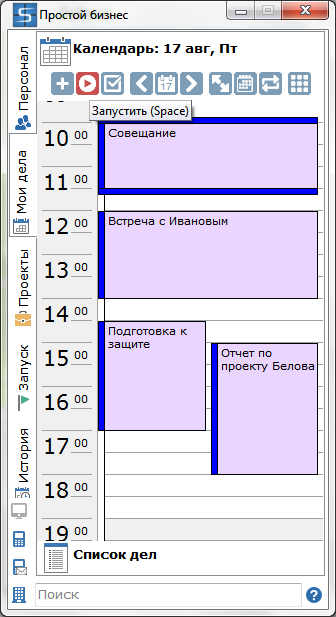 Open the properties of the case by double-clicking on the case name. 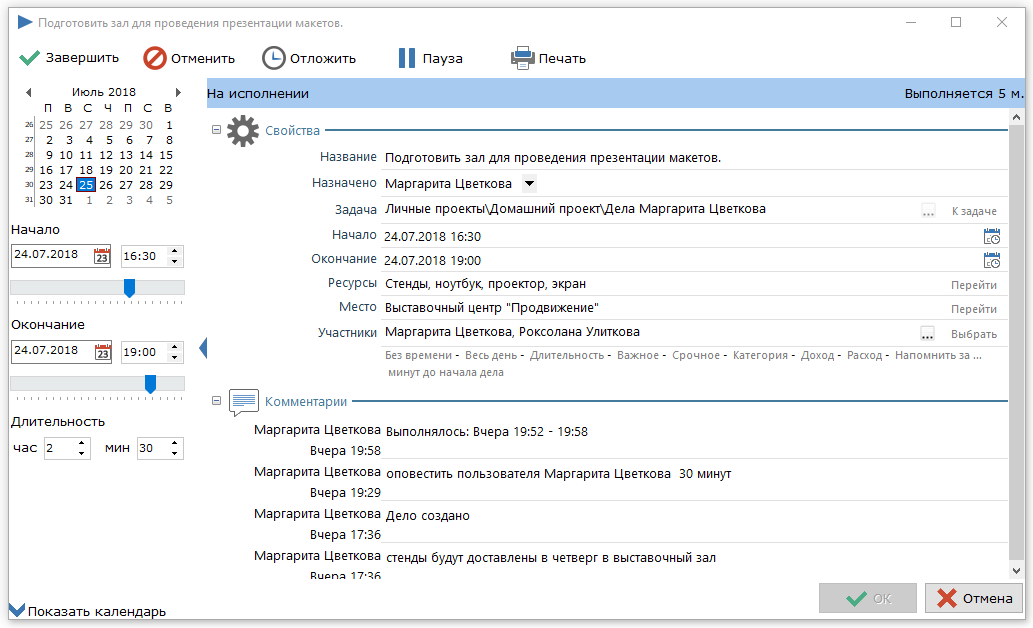 In the properties window of the case, the user can transfer the case to a new date, set the start and end date of the case, and also the expected duration of the case. Also, the user can change the name of the case, reassign the case to another employee, set other parameters: specify participants, resources (used in this case), venue, choose a category, etc. The run on the case will be displayed at the top of the main program window. 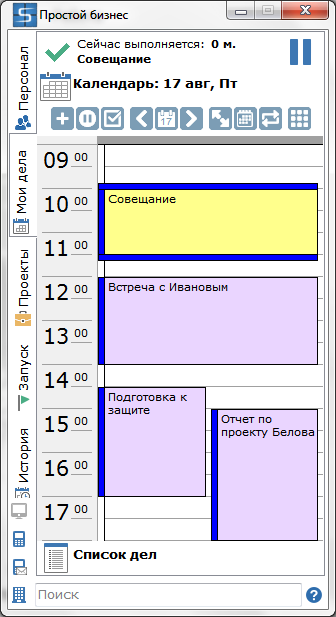 On the top panel there are buttons for managing the case: -
 - put the case on pause; - put the case on pause; -
 - to complete the case. - to complete the case.
If the case is paused or the execution of another case begins, a note appears in the commentary with information about the time interval during which it was performed. If the case has not been completed, the next time you open it for execution, the counter will continue to count down the time from the point at which the case was last stopped. 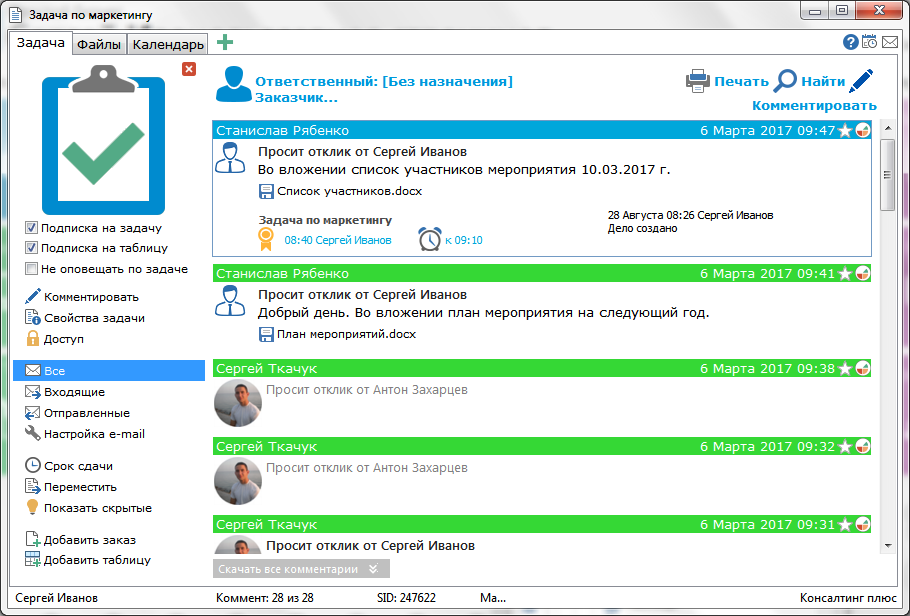 You can end the case using the "Finish" button (F12) or go to the "To do list" tab and use the same button in the case management panel. 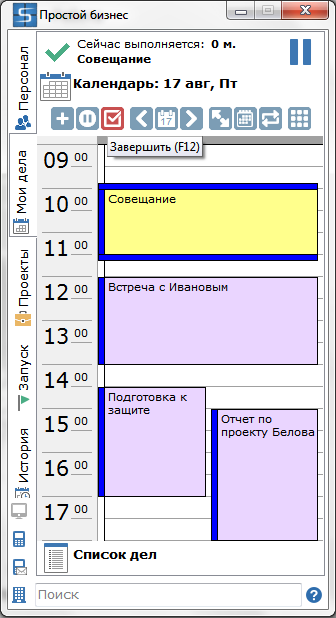 In the window of the completion of the case, the user can add a comment about the results of the work on the case, and also establish the total time of the case. 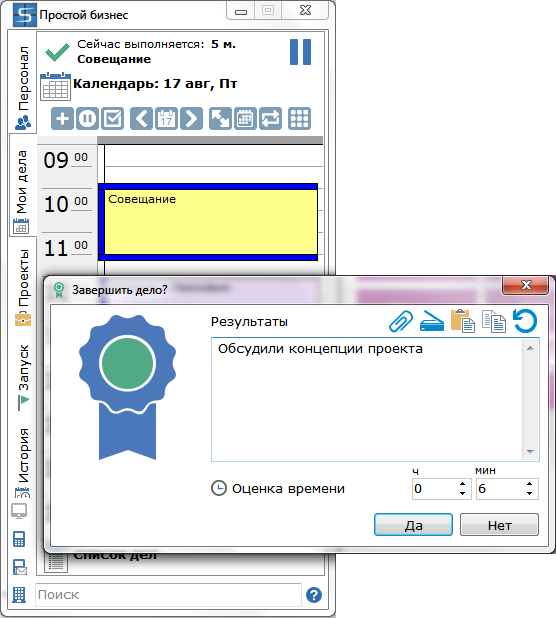 The comment, indicated at the end of the case, will be added as a note on the case, its user will be able to see in the commentary tape of the task. Also a note will be added that the case is closed. You can also end the case using the "End" item in the context menu of the case in the main window or in the comments stream. The user can cancel the case. To do this, you need to use the "Cancel" item in the context menu of the case in the main window, either in the comments stream or by the same name on the top panel in the business properties window. The icon in the task of the completed or canceled case changes the orange color to green. The completed cases are displayed in the "To do list" section when the "Completed" button is enabled. Selecting the case in the list, you can see the date of creation of the case, as well as the total execution time of the case, which was indicated by the user in the window of completion of the case.
|