Export contacts
The user can export his list of contacts in the format vCard, vCard Nokia, vCard Unicode, and MS Excel (* .xls). The vCard format - an electronic business card is a universal format for storing contact information. The vCard data is stored in a VCF file. A vCard entry can contain a name, address, phone numbers, URL, logo, video and audio snippets. vCard is supported by many email clients, many modern phones understand it and, having received such a file, automatically add an entry to the device's notebook. The "Export contacts" item in the context menu of a user, contact, or group of users / contacts opens the Export Wizard: 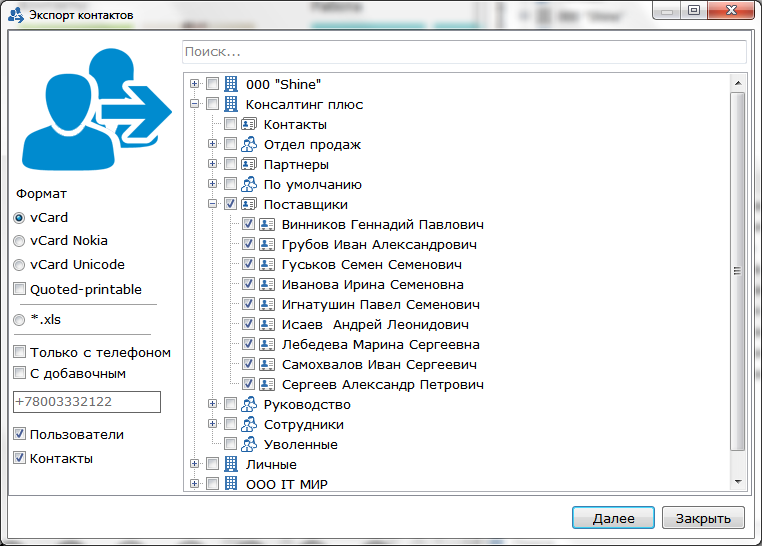 In the window that appears, you can select users and contacts, including the entire group or the entire organization that you want to export. Using the context menu, you can select / deselect all contacts simultaneously, and also open contact information. To search for contacts quickly, a search string is provided at the top of the window. In the left pane of the window, the user can select the file format to which the contacts will be exported. Format vCard - contact information in vCard format can be sent with a letter by e-mail. Data from the vCard format can be exported to the address book; Nokia vCard format - Nokia vCard data can be exported to Nokia phone address books; Format vCard Unicode - data with Unicode support; The option "Quoted-printable" - encodes contact data; * .Xls format - the data is exported as an MS Excel spreadsheet; Option "Only with the phone" - exports only those records that have a phone number; Option "With additional" - the field below indicates the telephone number of the organization; the selected users are exported with this number + extension number. If you select one of the vCard formats and click the "Export" button, a dialog box appears for selecting the folder where the VCF files will be saved. If you select * .xls format and click the "Next" button, a window with contacts data in the form of a table opens. The left panel displays the column names, the removal / putting of the dummies, the user can choose which columns to export and which columns are not. 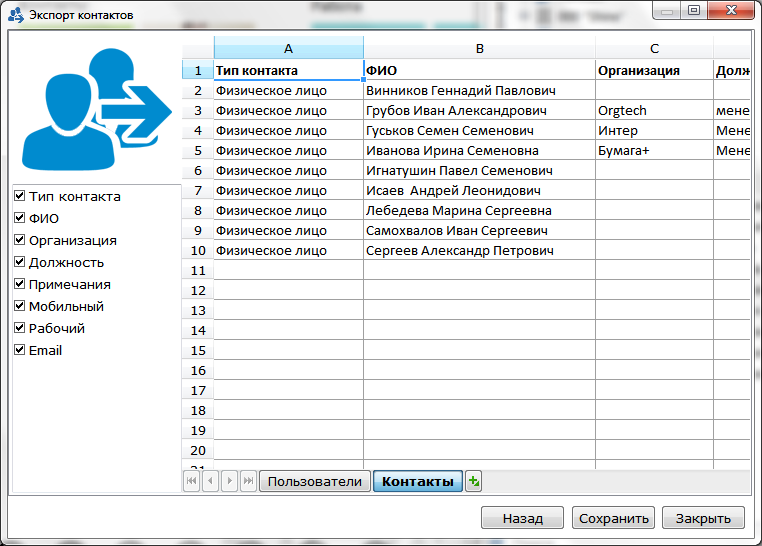 «Back» - return to the contact selection screen and export format; "Close" - closing the window and stopping the export procedure. After a successful export, a window appears indicating the completion of the procedure and the number of exported contacts.
|